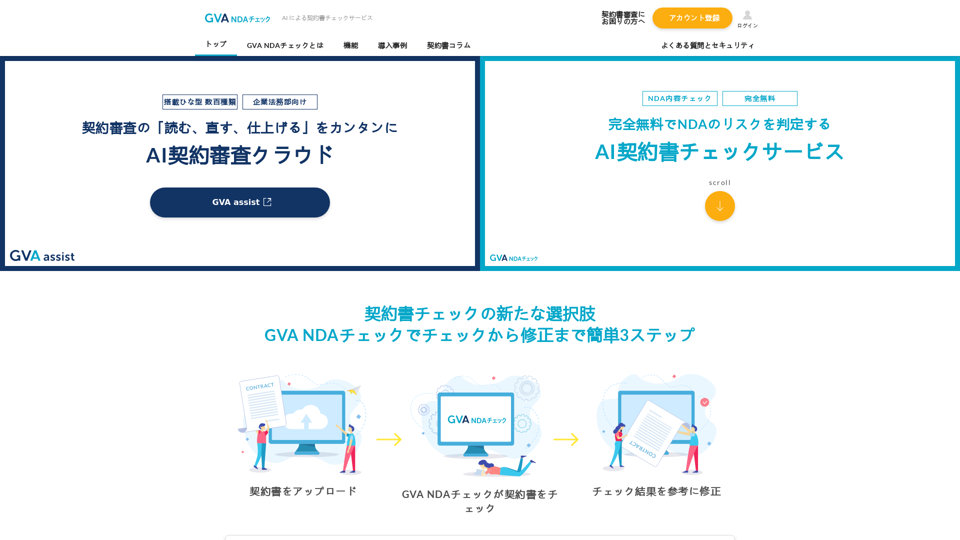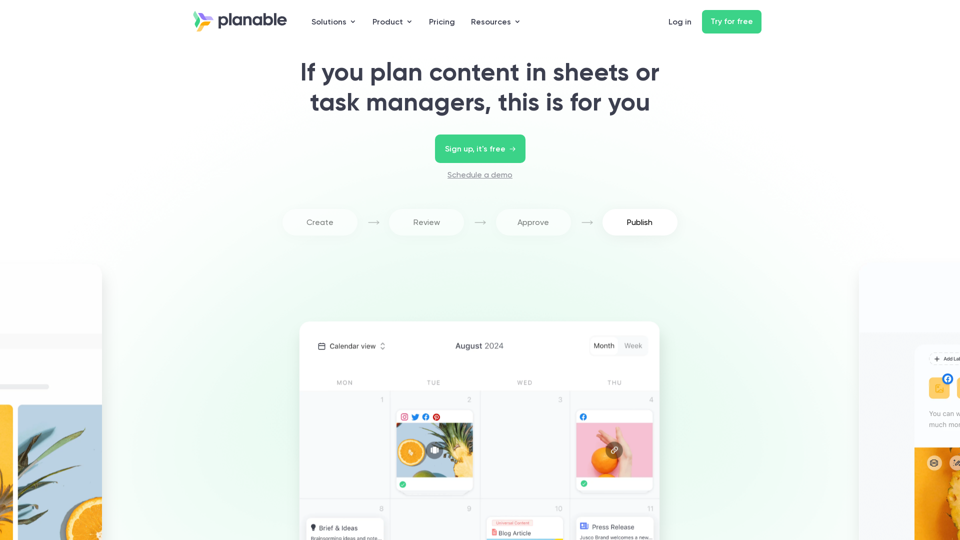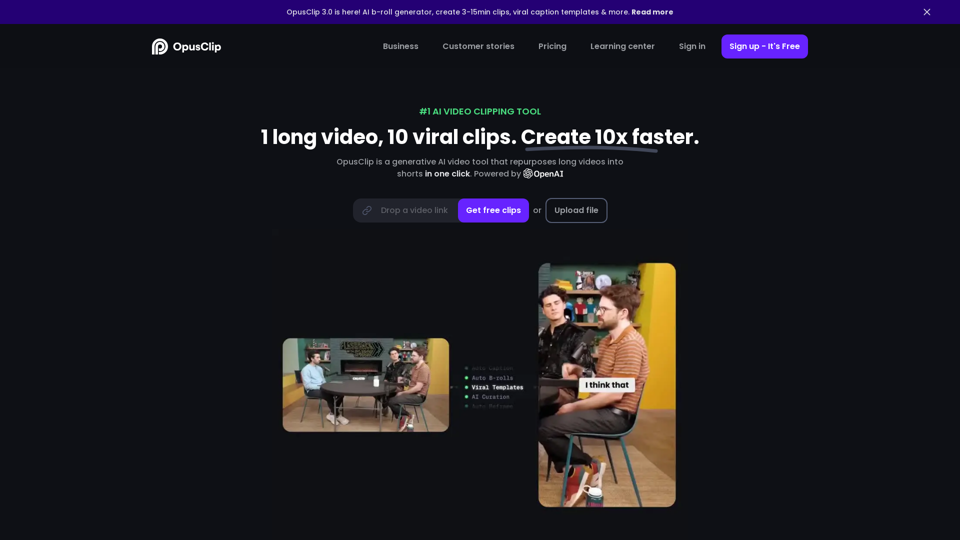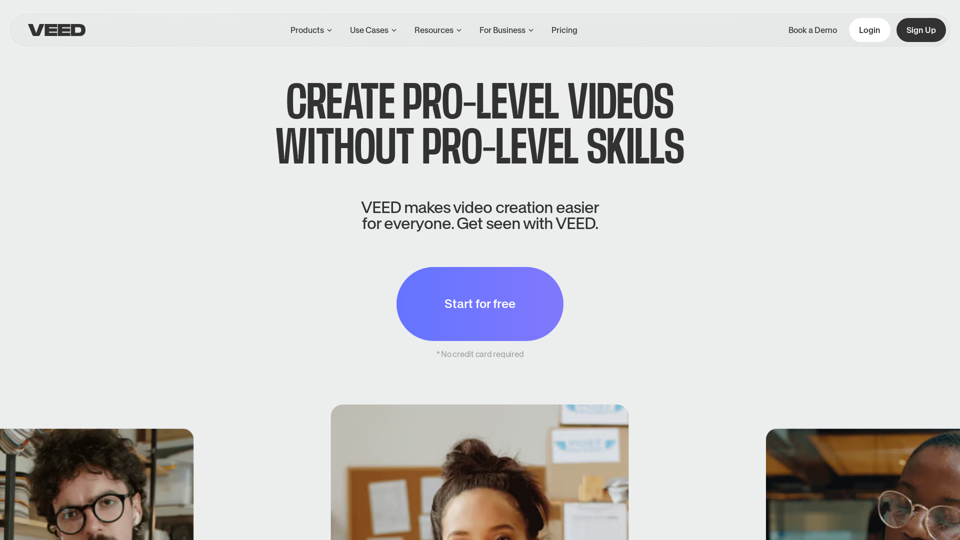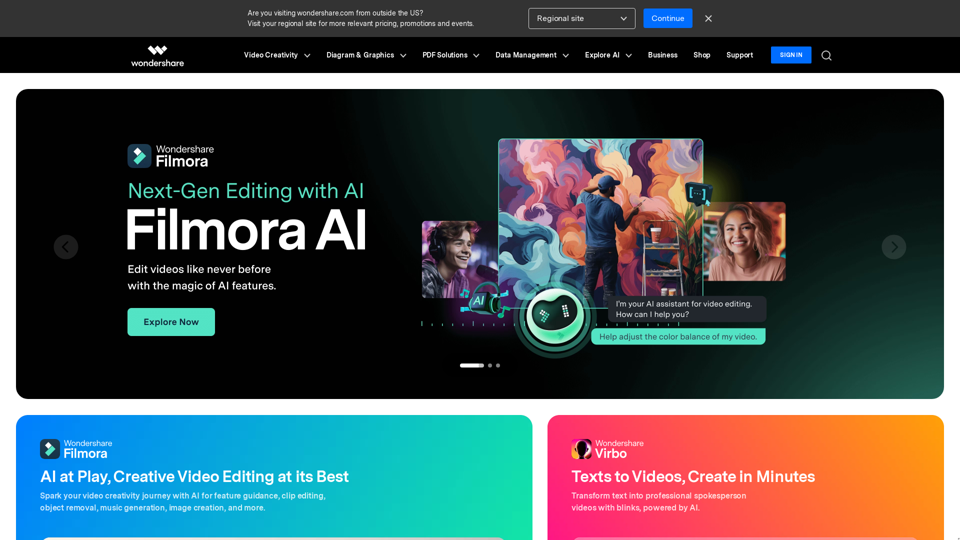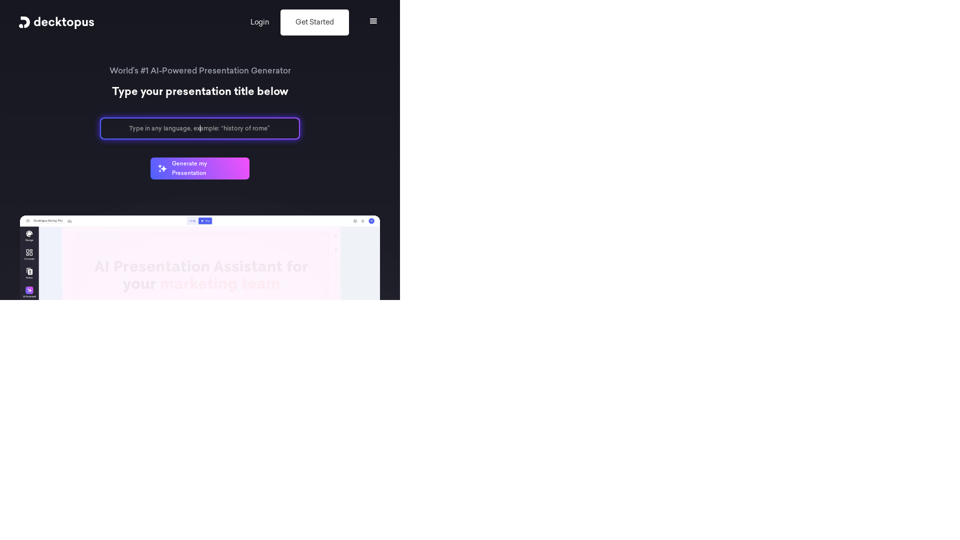What's an AI File?
AI files are the proprietary file format for Adobe Illustrator, used primarily for vector images. Unlike raster images, vector images maintain their resolution regardless of scaling due to their mathematical composition. AI files are commonly used for creating detailed illustrations, logos, and artwork due to their scalability and small file sizes.
Benefits of AI Files
Advantages of AI Files
- Scalability: AI files can be resized infinitely without losing quality, making them ideal for both small and large-scale designs.
- File Size: Typically smaller than raster files, AI files are easy to store and share.
- Versatility: Supports layering, transparency, and precise typography, which is perfect for graphics, logos, and icons.
- Integration: AI files are optimized for use with Adobe Illustrator, ensuring seamless design processes.
Other Considerations
- Compatibility: Full editing capabilities are exclusive to Adobe Illustrator, though some third-party applications can view AI files.
- Image Type: Best suited for vector-based images; not ideal for pixel-based editing.
How to Use AI Files
Logos
AI files provide clarity and scalability for logos, ensuring they remain crisp from business cards to billboards. They also excel in maintaining typography quality.
For digital prints, AI files retain detail and clarity at various sizes, unlike raster images which can become pixelated when enlarged.
Transparent Graphics and Designs
AI files support transparency, making them suitable for web graphics that require layering over different backgrounds.
How to Open an AI File
To open an AI file in Adobe Illustrator:
- Choose File > Open.
- Select the .AI file from your computer.
While AI files can be opened in other applications, this may convert the image from vector to raster, affecting quality.
How to Create and Edit an AI File
Creating an AI File
- Launch Adobe Illustrator and select File > New.
- Choose a document type (e.g., Mobile, Web, Print).
- Select a document preset size.
- Click Create to open a new document.
- Save your design as a .AI file.
Editing an AI File
- Open your .AI design in Illustrator.
- Use the toolbar for editing.
- Save your changes as a .AI file.
Frequently Asked Questions
Can I View AI Files on Applications Other Than Illustrator?
Yes, AI files can be viewed on several third-party apps. Saving an AI file as a PDF allows for easier sharing and viewing in software like Adobe Acrobat.
What's the Difference Between a Raster and Vector File?
Vector files, like AI, don't lose resolution when scaled, unlike raster files which can become pixelated when enlarged beyond their original size.
Can I Edit an AI File Without Illustrator?
While basic edits can be made with third-party applications, full compatibility and editing capabilities are exclusive to Adobe Illustrator.
How Do I Convert an AI File to a PDF?
Convert an AI file to a PDF by selecting File > Save As and choosing PDF. Adjust settings in the Save Adobe PDF dialog box as needed.
How Do I Send an AI File via Email?
Package your files, fonts, and images by selecting File > Package. Attach the resulting folder to your email, or save the file as a PDF for easier emailing.