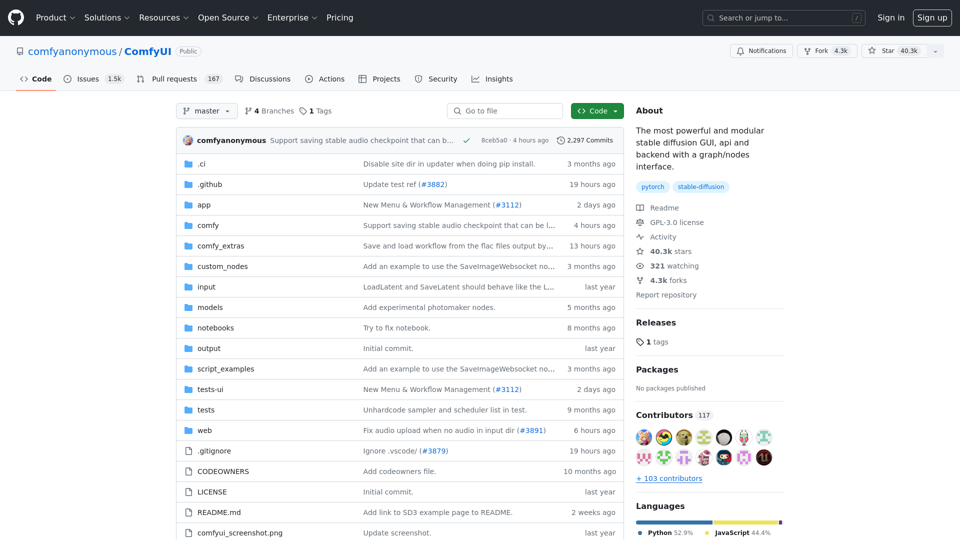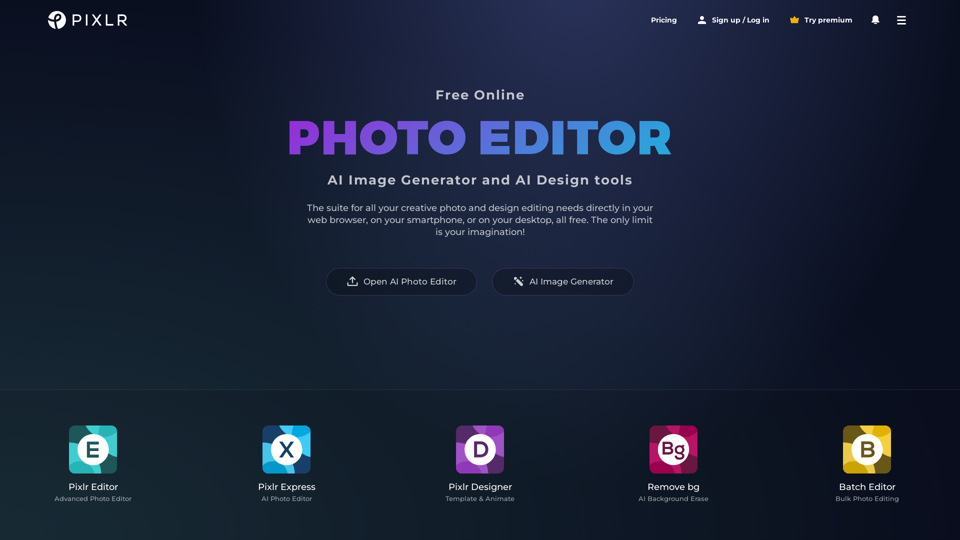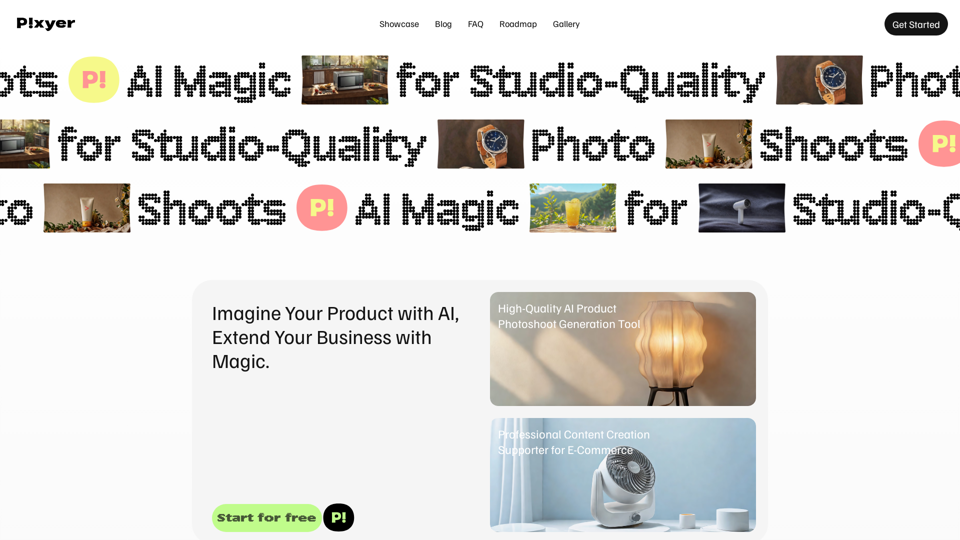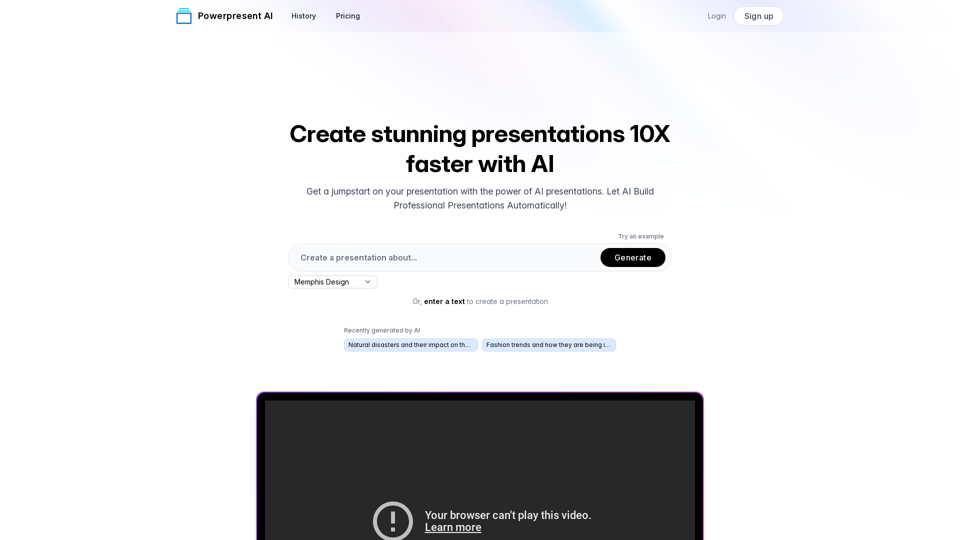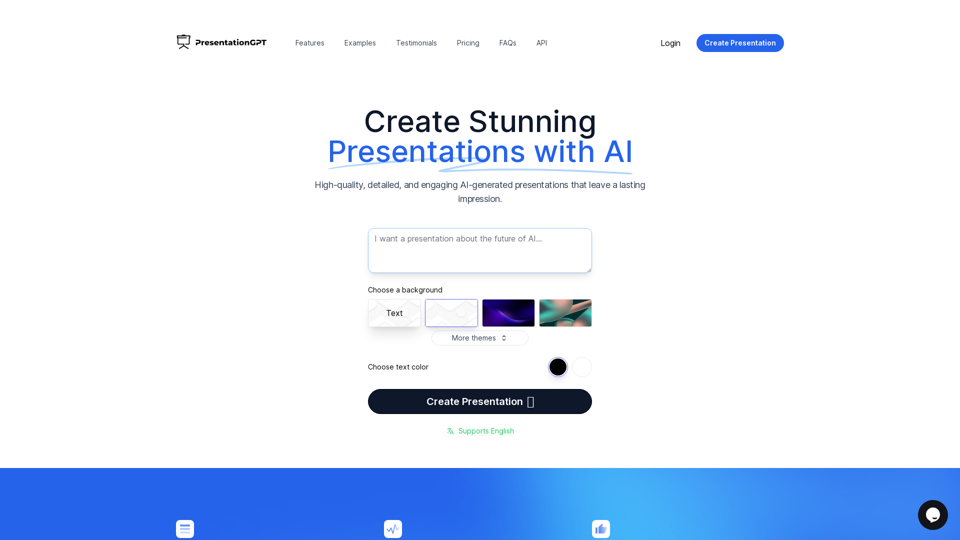Características do Produto do Comfy UI:
Visão Geral:
O Comfy UI é uma GUI de difusão estável poderosa e modular que oferece uma interface amigável de gráficos/nós/diagrama de fluxo para projetar e executar pipelines avançados de difusão estável.
Objetivo Principal e Grupo de Usuários Alvo:
O principal objetivo do Comfy UI é permitir que os usuários experimentem e criem fluxos de trabalho complexos de Difusão Estável sem a necessidade de codificação. É adequado para usuários que trabalham com SD1.x, SD2.x, SDXL, Difusão Estável de Vídeo, Cascata Estável, SD3 e Áudio Estável.
Detalhes e Operações da Função:
- Interface de nós/gráficos/diagrama de fluxo para criar fluxos de trabalho
- Suporta vários modelos e técnicas de difusão estável
- Sistema de Fila Assíncrona para execução eficiente de fluxos de trabalho
- Gerenciamento inteligente de memória para executar modelos em GPUs com baixa VRAM
- Funcionalidade offline com a opção --cpu para usuários sem GPUs
- Carregar e salvar fluxos de trabalho em diferentes formatos
- Capacidade de criar fluxos de trabalho complexos como Hires fix e mais
- Várias funcionalidades como Inpainting, ControlNet, Modelos de Ampliação e mais
- Atalhos para operações rápidas como salvar, carregar e ampliar#### Benefícios para o Usuário:
- Interface fácil e intuitiva para projetar fluxos de trabalho
- Suporte a uma ampla gama de modelos e técnicas de difusão estáveis
- Execução eficiente de fluxo de trabalho com gerenciamento inteligente de memória
- Funcionalidade offline para trabalhar sem conexão com a internet
- Criação de fluxo de trabalho personalizável com recursos avançados
Compatibilidade e Integração:
O Comfy UI é compatível com os sistemas operacionais Windows e Linux. Pode ser integrado com outras interfaces de difusão estável compartilhando modelos e dependências.
Feedback do Cliente e Estudos de Caso:
Os usuários elogiaram o Comfy UI por sua interface amigável, execução eficiente de fluxo de trabalho e suporte a vários modelos de difusão estáveis. Estudos de caso mostraram aumento de produtividade e facilidade na criação de fluxos de trabalho com o Comfy UI.
Método de Acesso e Ativação:
Os usuários podem acessar o Comfy UI através do repositório do GitHub em https://github.com/comfyanonymous/ComfyUI. O processo de instalação é simples e os usuários podem executar o Comfy UI ao executar o arquivo main.py após instalar as dependências necessárias.