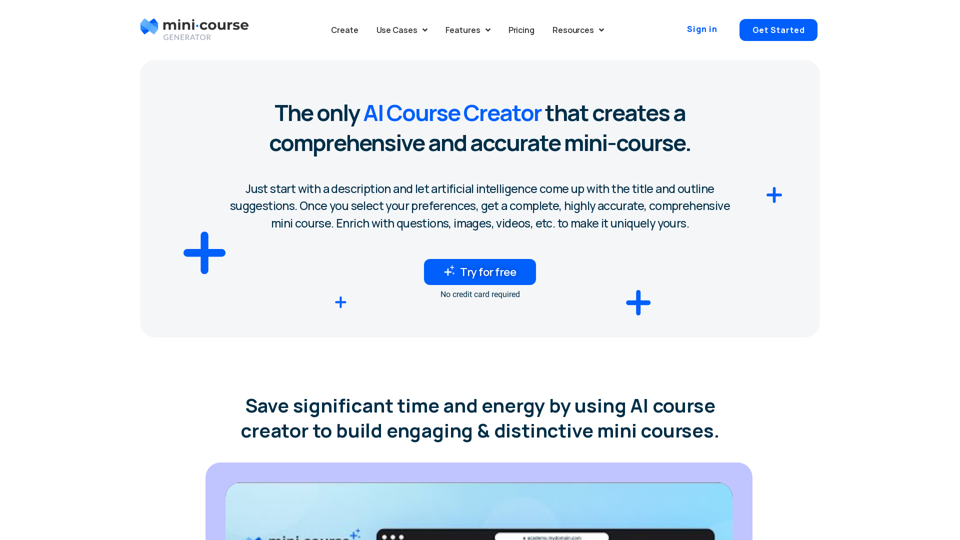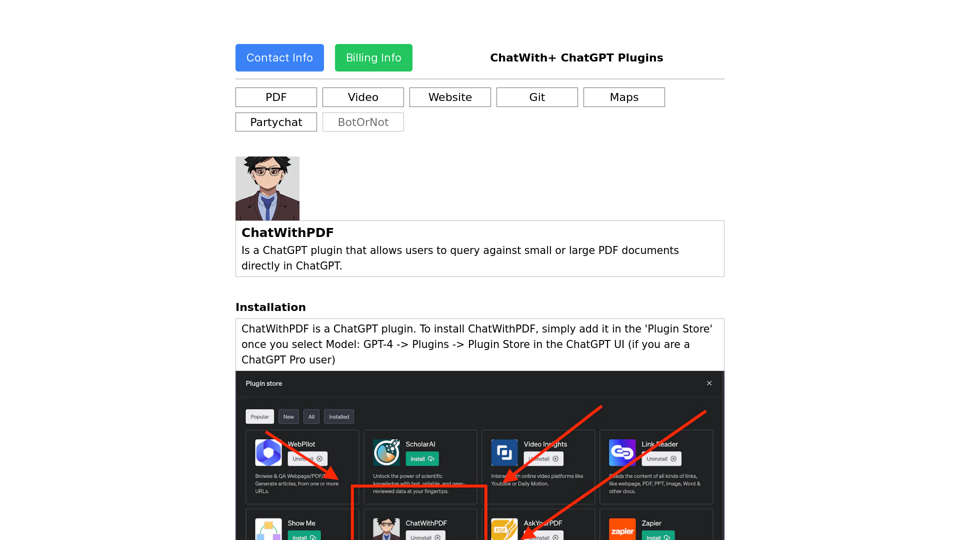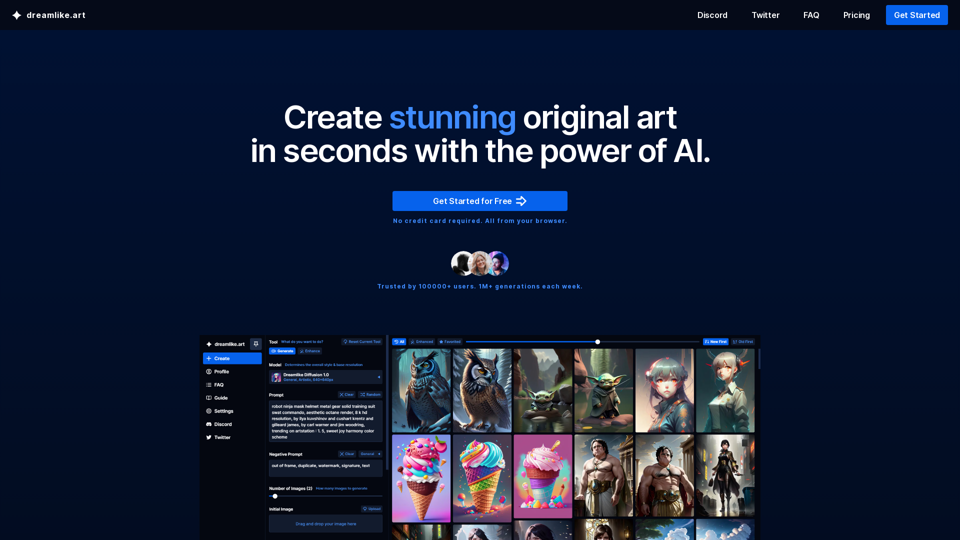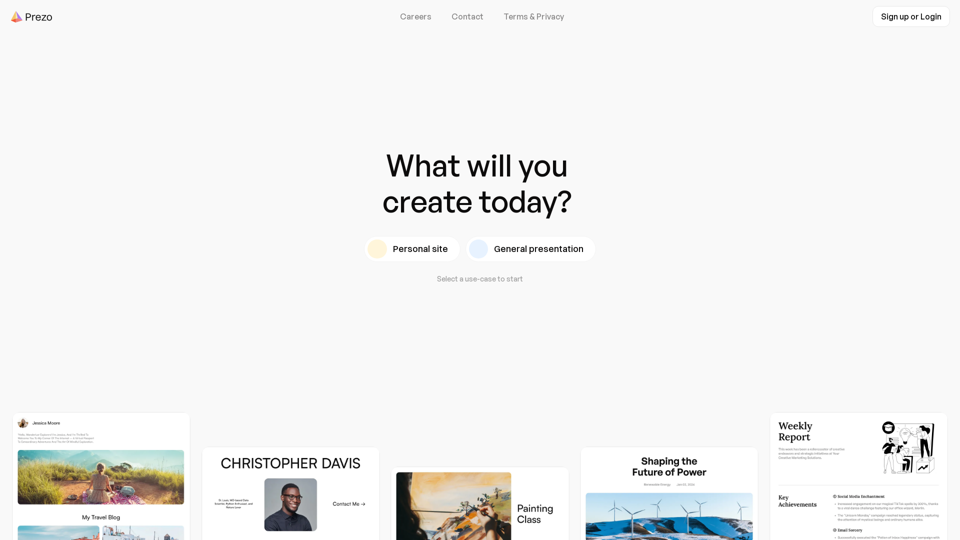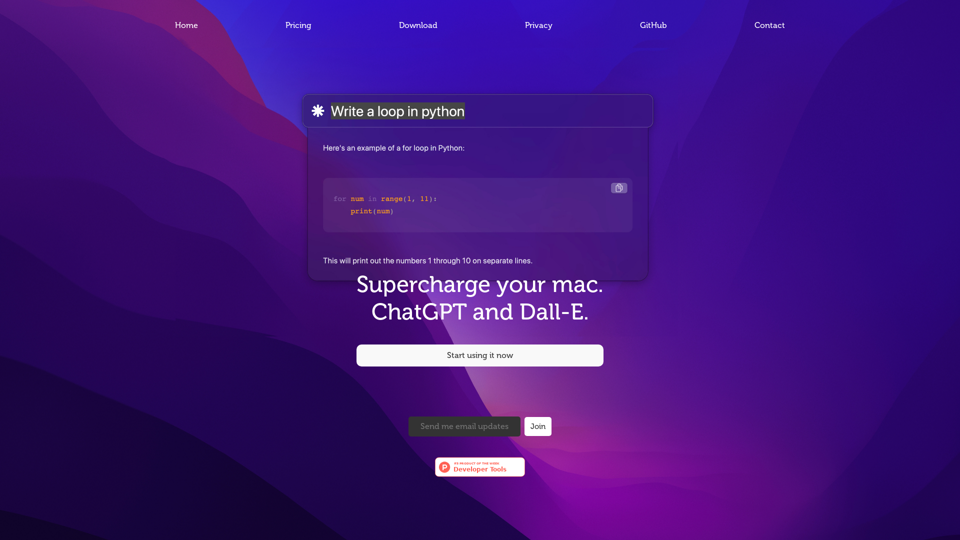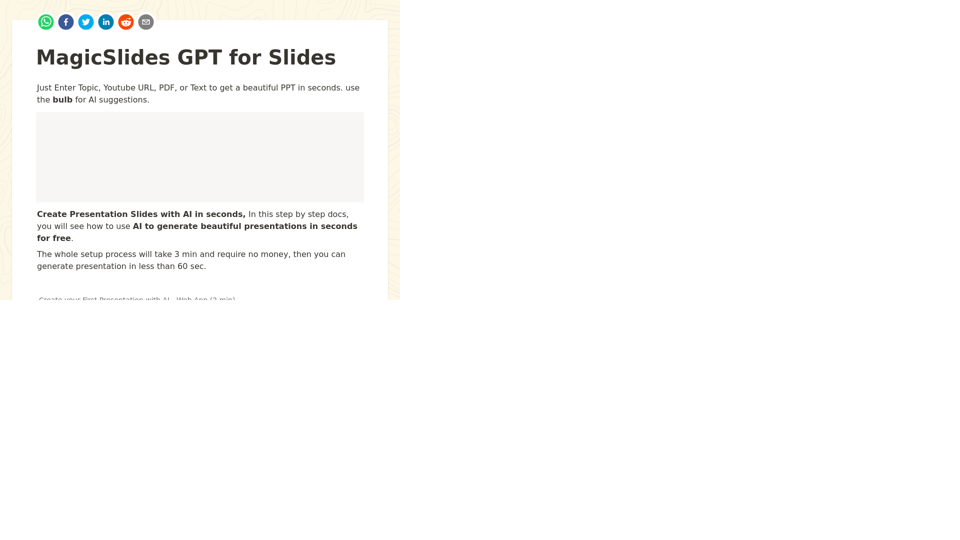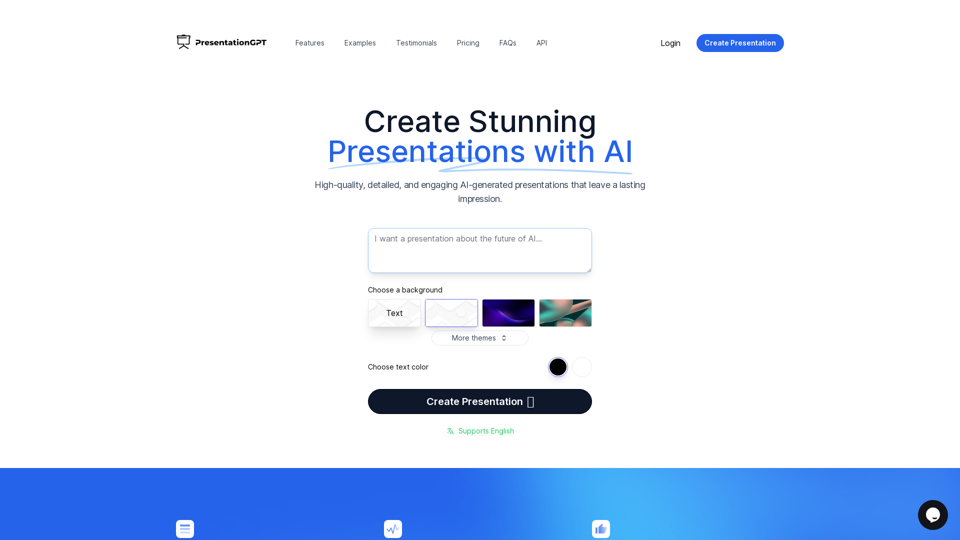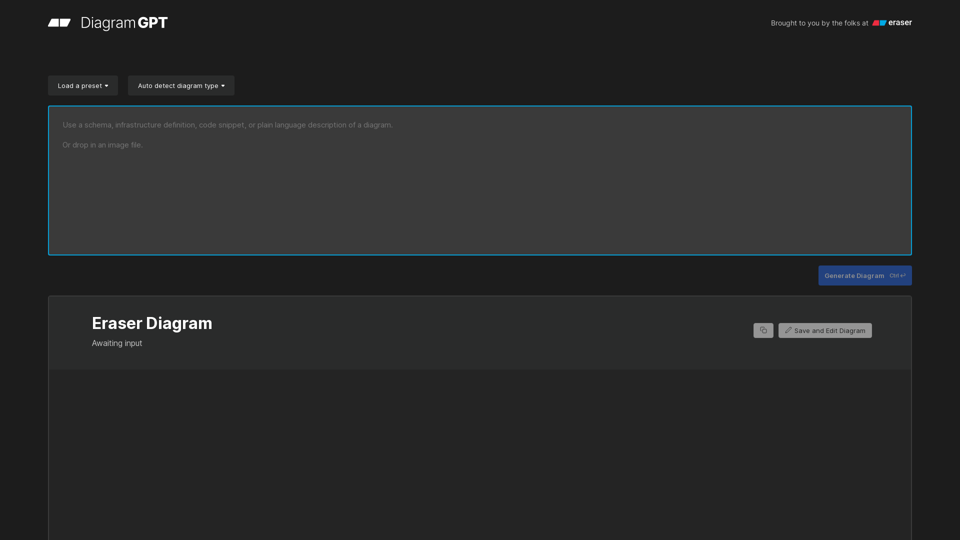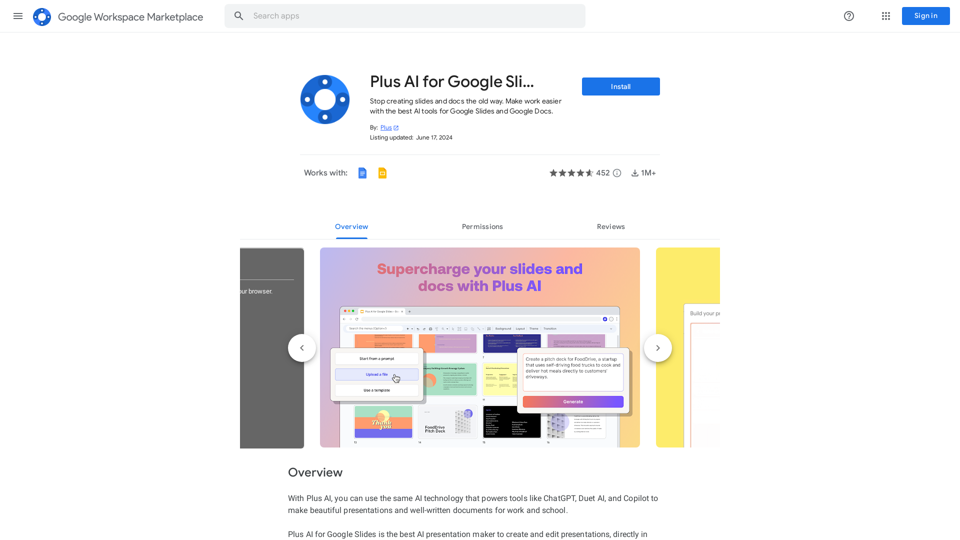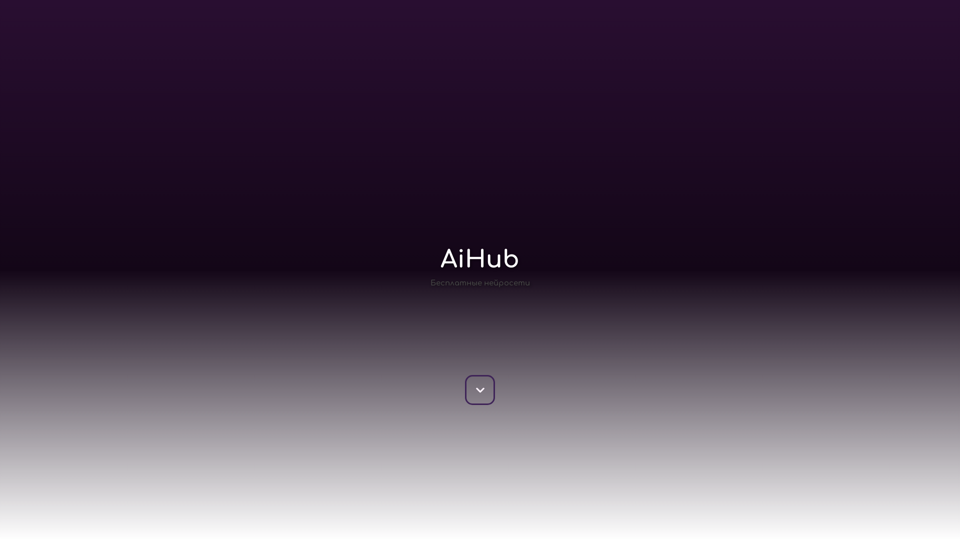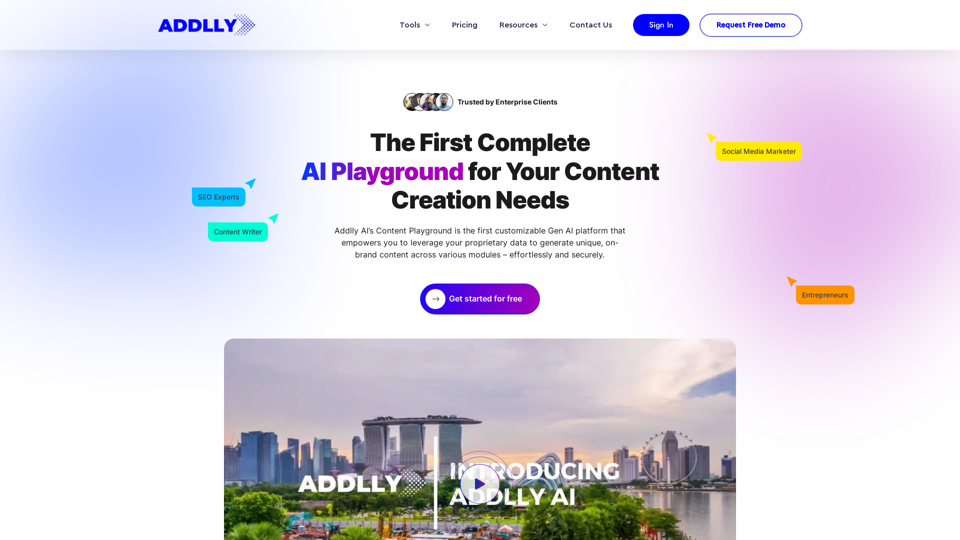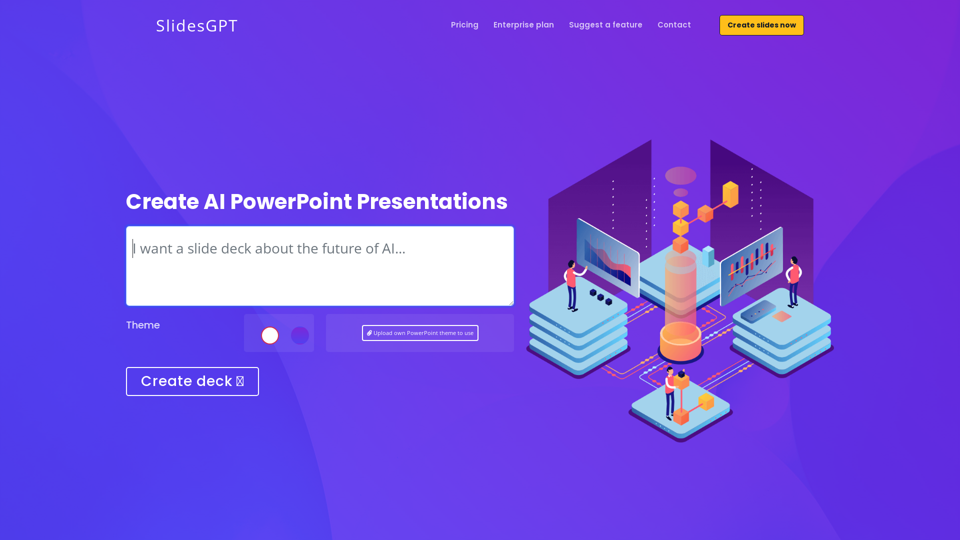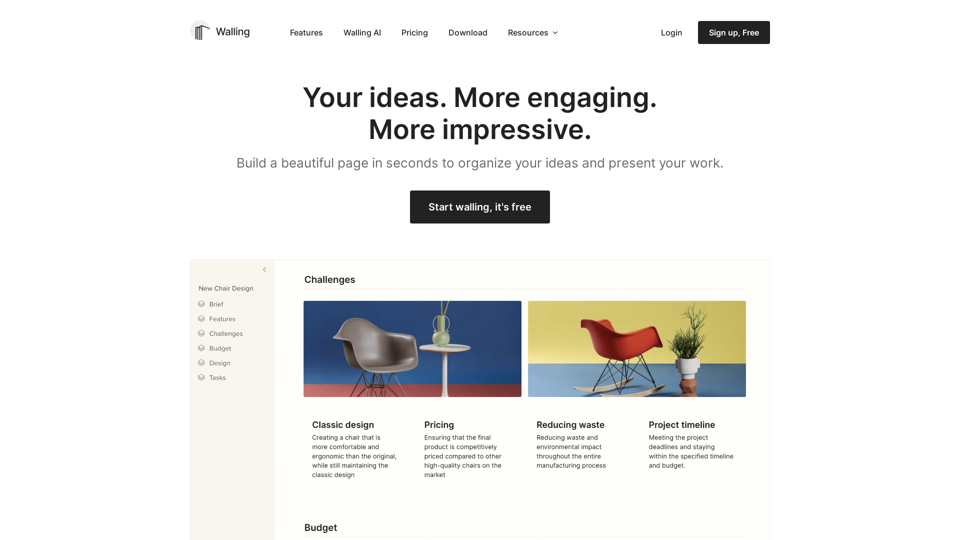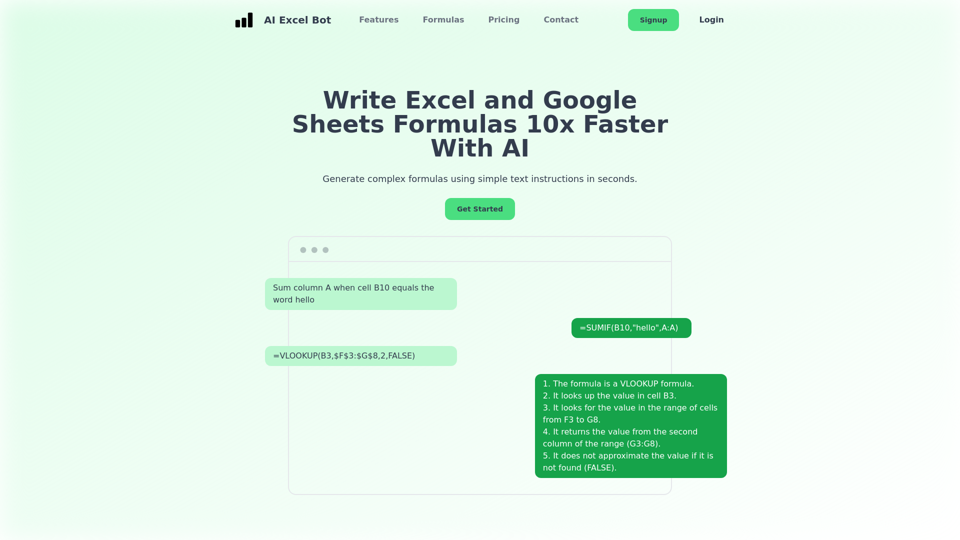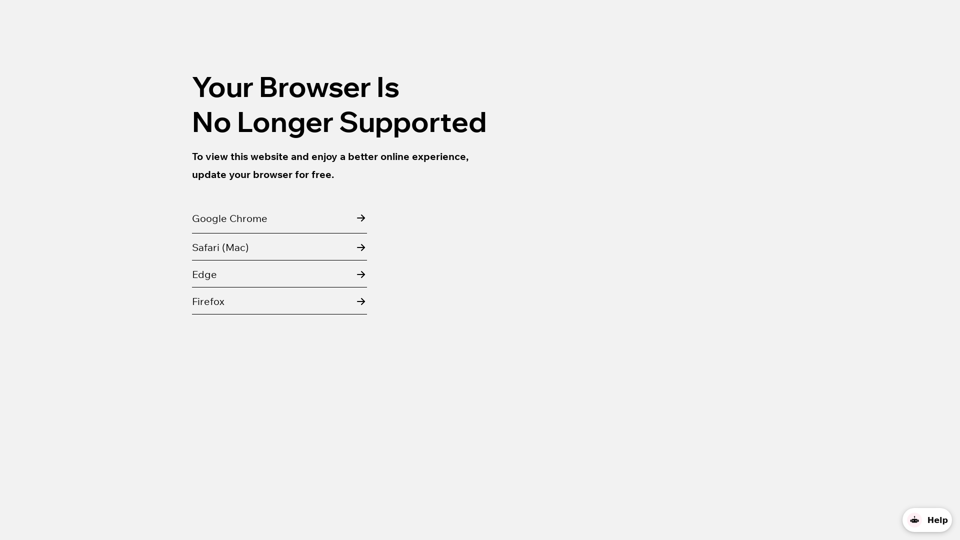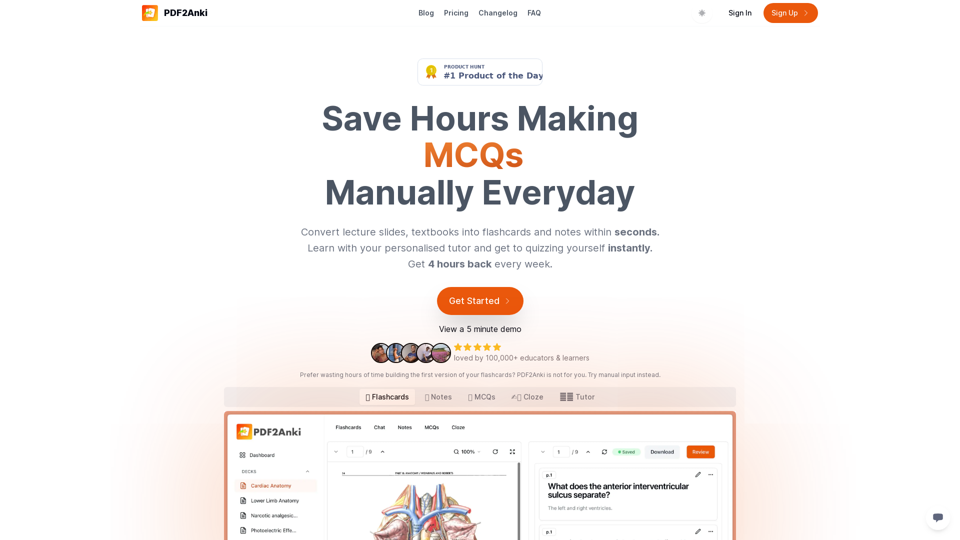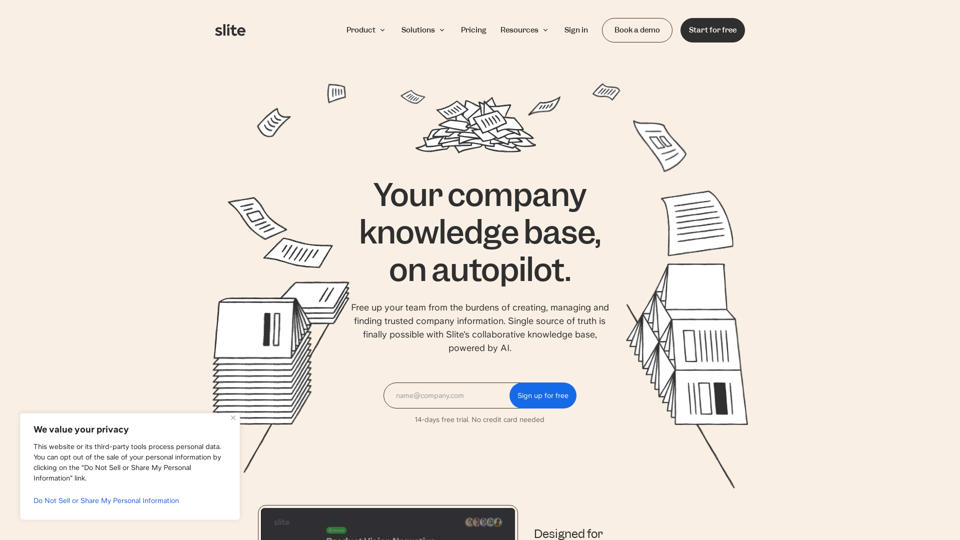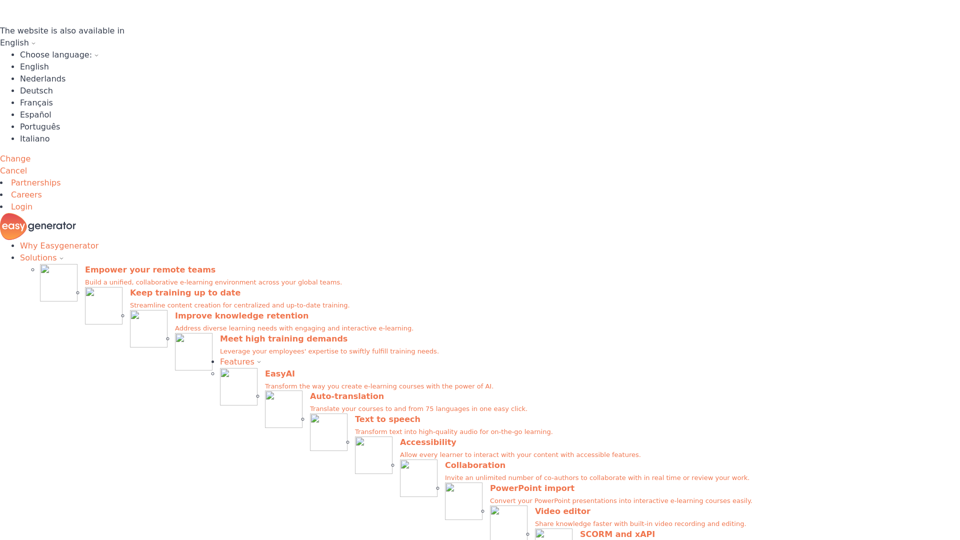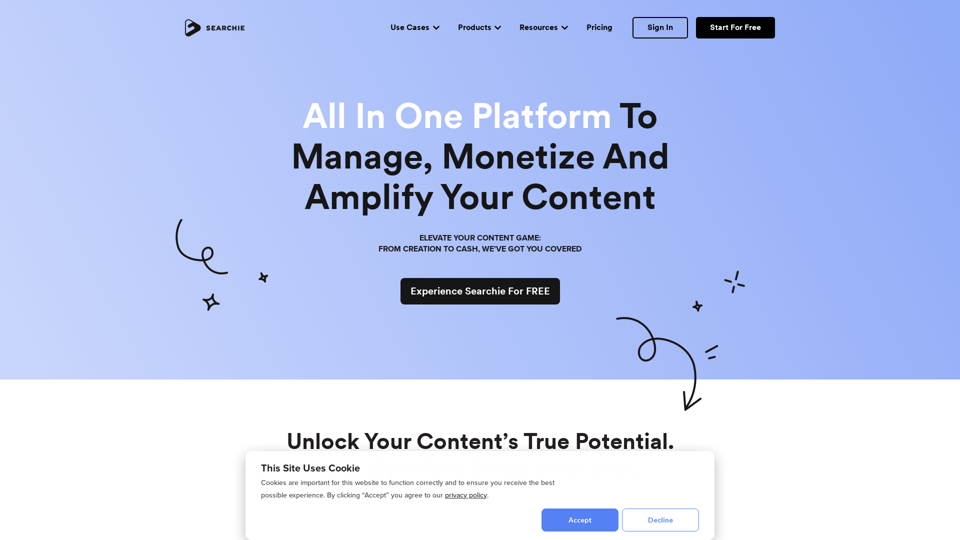¿Qué es un archivo AI?
Los archivos AI son el formato de archivo propietario de Adobe Illustrator, utilizado principalmente para imágenes vectoriales. A diferencia de las imágenes rasterizadas, las imágenes vectoriales mantienen su resolución independientemente de la escala debido a su composición matemática. Los archivos AI se utilizan comúnmente para crear ilustraciones detalladas, logotipos y obras de arte debido a su escalabilidad y tamaño reducido.
Beneficios de los archivos AI
Ventajas de los archivos AI
- Escalabilidad: Los archivos AI pueden redimensionarse infinitamente sin perder calidad, lo que los hace ideales para diseños tanto pequeños como a gran escala.
- Tamaño de archivo: Por lo general, son más pequeños que los archivos rasterizados, lo que facilita su almacenamiento y compartición.
- Versatilidad: Soporta capas, transparencia y tipografía precisa, lo cual es perfecto para gráficos, logotipos e iconos.
- Integración: Los archivos AI están optimizados para su uso con Adobe Illustrator, asegurando procesos de diseño sin problemas.
Otras Consideraciones
- Compatibilidad: Las capacidades completas de edición son exclusivas de Adobe Illustrator, aunque algunas aplicaciones de terceros pueden visualizar archivos AI.
- Tipo de imagen: Más adecuado para imágenes basadas en vectores; no es ideal para edición basada en píxeles.
Cómo usar archivos AI
Logotipos
Los archivos AI proporcionan claridad y escalabilidad para logotipos, asegurando que se mantengan nítidos desde tarjetas de presentación hasta vallas publicitarias. También sobresalen en mantener la calidad tipográfica.
Impresión
Para impresiones digitales, los archivos AI retienen detalle y claridad en varios tamaños, a diferencia de las imágenes rasterizadas que pueden pixelarse al ampliarse.
Gráficos y Diseños Transparentes
Los archivos AI soportan transparencia, haciéndolos adecuados para gráficos web que requieren capas sobre diferentes fondos.
Cómo abrir un archivo AI
Para abrir un archivo AI en Adobe Illustrator:
- Elige Archivo > Abrir.
- Selecciona el archivo .AI desde tu computadora.
Aunque los archivos AI pueden abrirse en otras aplicaciones, esto puede convertir la imagen de vector a raster, afectando la calidad.
Cómo crear y editar un archivo AI
Creación de un archivo AI
- Inicia Adobe Illustrator y selecciona Archivo > Nuevo.
- Elige un tipo de documento (por ejemplo, Móvil, Web, Impresión).
- Selecciona un tamaño predefinido de documento.
- Haz clic en Crear para abrir un nuevo documento.
- Guarda tu diseño como un archivo .AI.
Edición de un archivo AI
- Abre tu diseño .AI en Illustrator.
- Usa la barra de herramientas para editar.
- Guarda tus cambios como un archivo .AI.
Preguntas Frecuentes
¿Puedo ver archivos AI en aplicaciones que no sean Illustrator?
Sí, los archivos AI pueden visualizarse en varias aplicaciones de terceros. Guardar un archivo AI como PDF permite compartirlo y visualizarlo más fácilmente en software como Adobe Acrobat.
¿Cuál es la diferencia entre un archivo raster y un archivo vectorial?
Los archivos vectoriales, como AI, no pierden resolución al escalarse, a diferencia de los archivos rasterizados que pueden pixelarse al ampliarse más allá de su tamaño original.
¿Puedo editar un archivo AI sin Illustrator?
Aunque se pueden hacer ediciones básicas con aplicaciones de terceros, la compatibilidad completa y las capacidades de edición son exclusivas de Adobe Illustrator.
¿Cómo convierto un archivo AI a PDF?
Convierte un archivo AI a PDF seleccionando Archivo > Guardar Como y eligiendo PDF. Ajusta las configuraciones en el cuadro de diálogo Guardar Adobe PDF según sea necesario.
¿Cómo envío un archivo AI por correo electrónico?
Empaqueta tus archivos, fuentes e imágenes seleccionando Archivo > Empaquetar. Adjunta la carpeta resultante a tu correo electrónico, o guarda el archivo como PDF para facilitar el envío por correo electrónico.